Status: {status}
Connected: {isConnected ? "Yes" : "No"}
{error && (
Error: {error.message}
)}
{messages.map((msg) => (
{message.role}
{message.parts.map((part, index) => {
switch (part.type) {
case "text":
return
);
// TODO: Add cases for other part types like 'data', 'reasoning', etc.
default:
return null;
}
})}
);
}
```
## API Reference
The `useAgent` hook returns an object with the following properties and methods.
### State Properties
{part.content}
; case "tool-call": return (
Tool Call: {part.toolName}
Status: {part.state}
Input: {JSON.stringify(part.input, null, 2)}
{part.output && (
<>
Output: {JSON.stringify(part.output, null, 2)}
)}
{" "} Agents Tools Network Integrations
Code-based Router
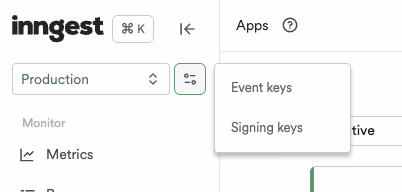 Then configure the following environment variables into your deployment environment (*ex: AWS, Vercel, GCP*):
* `INNGEST_API_KEY`: Your Event Key
* `INNGEST_SIGNING_KEY`: Your Signing Key
**Deploying your AgentKit network**
You can now deploy your AgentKit network to your preferred cloud provider.
Once deployed, copy the deployment URL for the final configuration step.
### 4. Sync your AgentKit network with the Inngest Platform
On your Inngest dashboard, click on the "Sync new app" button at the top right of the screen.
Then, paste the deployment URL into the "App URL" by adding `/api/inngest` to the end of the URL:
Then configure the following environment variables into your deployment environment (*ex: AWS, Vercel, GCP*):
* `INNGEST_API_KEY`: Your Event Key
* `INNGEST_SIGNING_KEY`: Your Signing Key
**Deploying your AgentKit network**
You can now deploy your AgentKit network to your preferred cloud provider.
Once deployed, copy the deployment URL for the final configuration step.
### 4. Sync your AgentKit network with the Inngest Platform
On your Inngest dashboard, click on the "Sync new app" button at the top right of the screen.
Then, paste the deployment URL into the "App URL" by adding `/api/inngest` to the end of the URL:
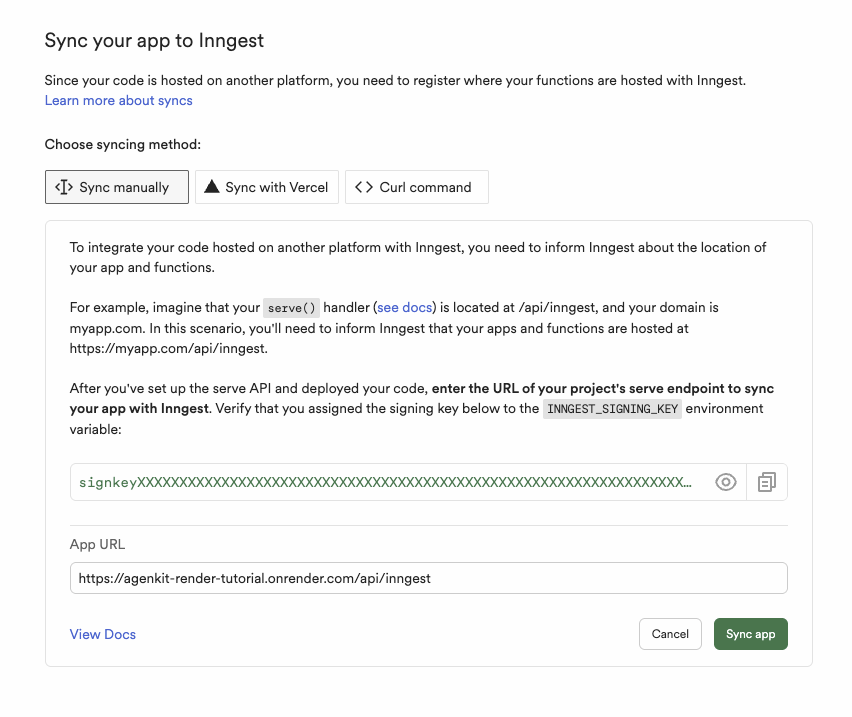
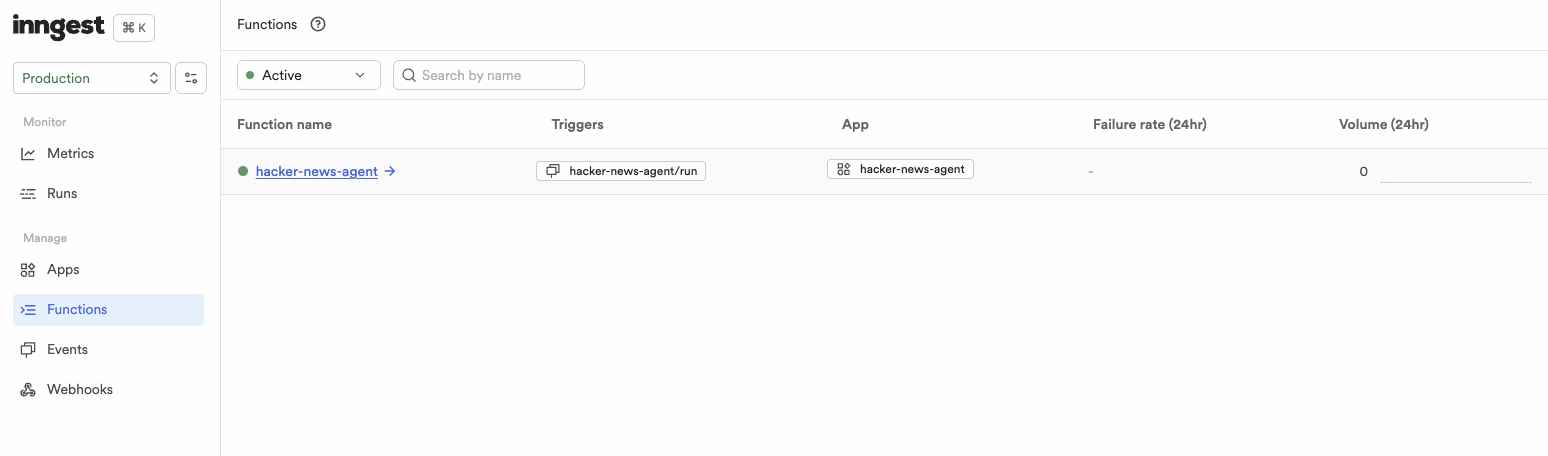 Your AgentKit network can now be triggered manually from the Inngest Dashboard or [from your app using `network.run()`](/concepts/networks).
## Configuring Multitenancy and Retries
Your AgentKit network can now be triggered manually from the Inngest Dashboard or [from your app using `network.run()`](/concepts/networks).
## Configuring Multitenancy and Retries
search queries T->>M: Parallel .search() calls M-->>T: Returns memories T-->>A: Returns unique memories A->>A: ANALYZE & REFLECT A->>T: update_memories(...) or delete_memories(...) etc. T->>I: sendEvent('app/memories.update') Note over I,M: Background Processing I-->>M: Listens for event I-->>M: .update(id, statement) M-->>I: Success T-->>A: "Scheduled" A->>A: FORMULATE RESPONSE A-->>AK: Final response AK-->>U: Streams response ``` Pros: * **Flexibility & Autonomy:** The agent can handle unforeseen scenarios by reasoning about which tools to use. * **Simpler Setup:** Requires only one agent and a comprehensive prompt. Cons: * **Unpredictability:** The agent's behavior can be inconsistent. It might get stuck in loops, call tools in the wrong order, or fail to answer the user's question directly. * **Complex Prompting:** The system prompt must be carefully engineered to cover all cases, which can be brittle and hard to maintain. ### Pattern 2: Multi-Agent Network for Memory To address the unpredictability of a single autonomous agent, you can use a deterministic, multi-agent network. The workflow is broken down into a sequence of specialized agents orchestrated by a [code-based router](https://agentkit.inngest.com/concepts/routers#code-based-routers-supervised-routing). #### Example Agents & Router The process is divided into three distinct steps, each handled by a dedicated agent: 1. **Memory Retrieval Agent**: Its sole job is to use the `recall_memories` tool. 2. **Personal Assistant Agent**: Has no tools. Its only job is to synthesize the final answer for the user based on the retrieved memories and history. 3. **Memory Updater Agent**: Reviews the *entire* conversation and uses a `manage_memories` tool to perform all necessary creations, updates, and deletions in one go. ```typescript theme={"system"} // From examples/mem0-memory/multi-agent.ts // 1. Retrieval Agent const memoryRetrievalAgent = createAgent({ name: "memory-retrieval-agent", description: "Retrieves relevant memories based on the user query.", system: `Your only job is to use the 'recall_memories' tool. ...`, tools: [recallMemoriesTool], // ... }); // 2. Assistant Agent const personalAssistantAgent = createAgent({ name: "personal-assistant-agent", description: "A helpful personal assistant that answers user questions.", system: `Answer the user's question based on the conversation history...`, // No tools // ... }); // 3. Updater Agent const memoryUpdaterAgent = createAgent({ name: "memory-updater-agent", description: "Reflects on the conversation and updates memories.", system: `Analyze the entire conversation history... you MUST use the 'manage_memories' tool...`, tools: [manageMemoriesTool], // ... }); // The Router enforces the sequence const multiAgentMemoryNetwork = createNetwork({ name: "multi-agent-memory-network", agents: [memoryRetrievalAgent, personalAssistantAgent, memoryUpdaterAgent], router: async ({ callCount }) => { if (callCount === 0) return memoryRetrievalAgent; if (callCount === 1) return personalAssistantAgent; if (callCount === 2) return memoryUpdaterAgent; return undefined; // Stop the network }, // ... }); ``` #### Execution Flow The router guarantees a predictable, step-by-step execution path. ```mermaid theme={"system"} sequenceDiagram participant U as User participant AK as AgentKit Server participant R as Router participant RA as Retrieval Agent participant PA as Assistant Agent participant UA as Updater Agent participant T as Memory Tools participant I as Inngest participant M as Mem0 SDK U->>AK: User Input AK->>R: network.run(input) R->>RA: (callCount == 0) RA->>T: recall_memories(...) T-->>RA: returns unique memories R->>PA: (callCount == 1) PA->>PA: Synthesizes answer PA-->>R: Final answer R->>UA: (callCount == 2) UA->>T: manage_memories(...) T->>I: sendEvent (create/update/delete) Note over I,M: Background Processing I-->>M: Handles memory ops M-->>I: Success T-->>UA: "Scheduled" R->>AK: Network finished AK-->>U: Streams final answer ``` Pros: * **Predictability & Control:** The workflow is explicit and reliable. Each agent has a single, well-defined responsibility. * **Maintainability:** It's easier to debug and modify a specific part of the process without affecting the others. Cons: * **More Boilerplate:** Requires defining multiple agents and a router, which can be more verbose for simple use cases. * **Less Flexible:** The rigid structure may not adapt as well to unexpected conversational turns compared to an autonomous agent which can determine on its own - when memories should be retrieved. *** ## Advanced Patterns ### State-Based Memory Retrieval / Routing Instead of `callCount`, you can use the network state to create more flexible and explicit routing logic. This is powerful when different agents have different memory needs. ```typescript theme={"system"} // Define your network state interface interface NetworkState { memoriesRetrieved?: boolean; assistantResponded?: boolean; } // Use state-based routing const network = createNetwork
Code-based Router
## MCP as tools examples
Agents Tools Network Integrations
Code-based Router
## Code Examples
Agent Router
Code-based Router
Code-based Router
Integrations Code-based Router
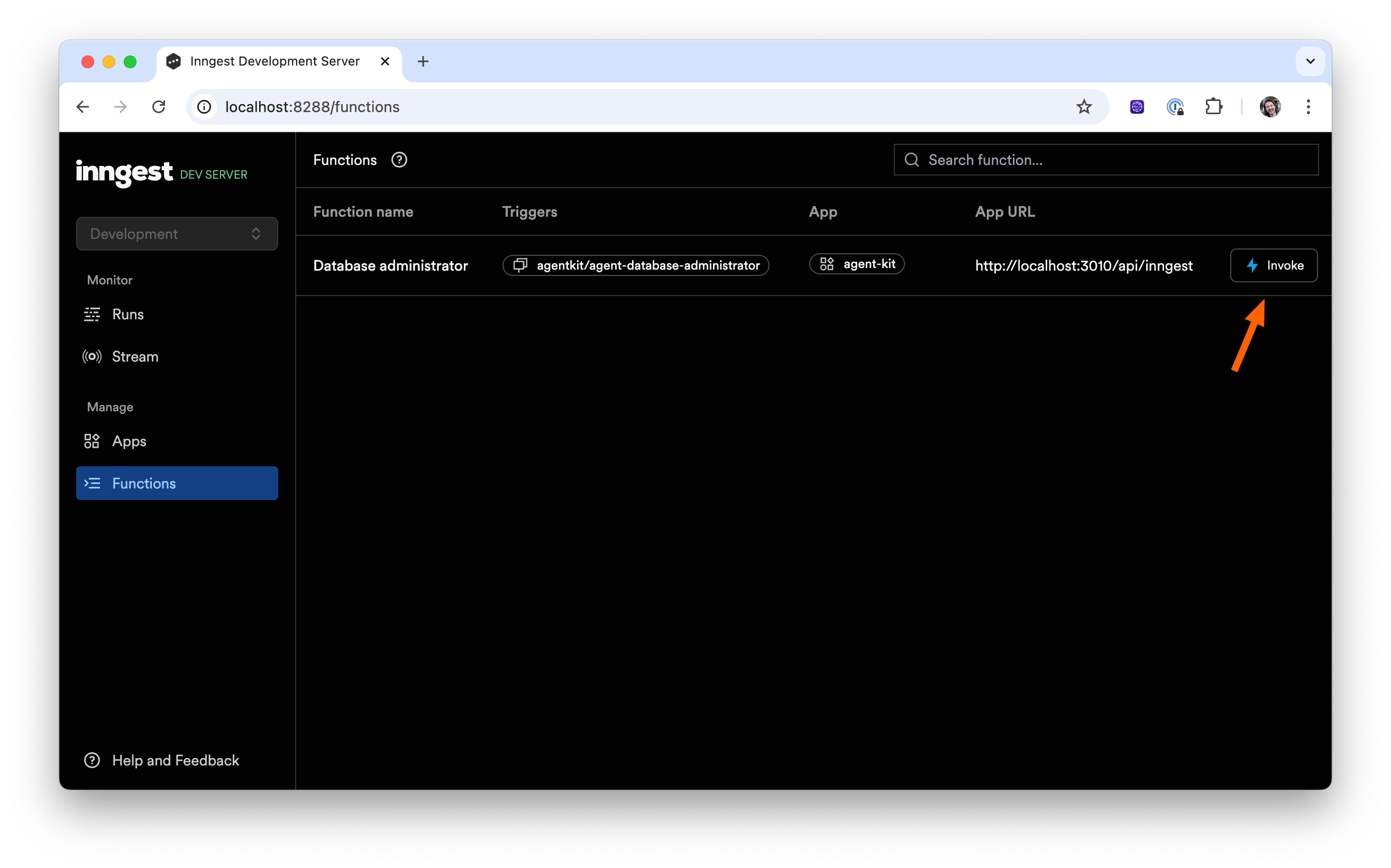 Then, click on the "Run" button to trigger your AgentKit network"
Then, click on the "Run" button to trigger your AgentKit network"
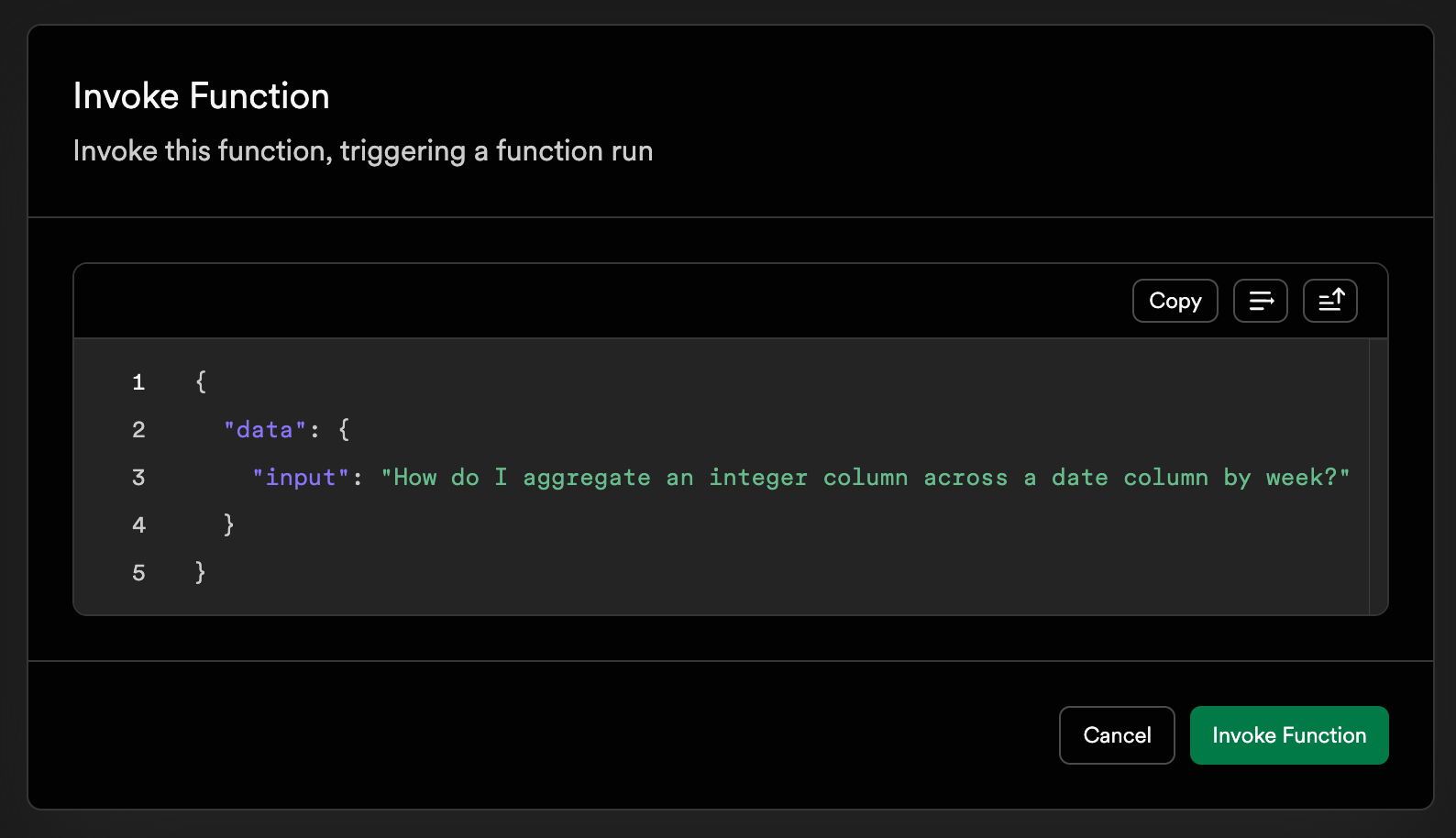 ### Inspect AgentKit Agents token usage, input and output
In the run view of your AgentKit network run, the Agents step will be highlighted with a ✨ green icon.
By expanding the step, you can inspect the Agents:
* The **model used**, ex: `gpt-4o`
* The **token usage** detailed as prompt tokens, completion tokens, and total tokens
* The **input** provided to the Agent
* The **output** provided by the Agent
### Inspect AgentKit Agents token usage, input and output
In the run view of your AgentKit network run, the Agents step will be highlighted with a ✨ green icon.
By expanding the step, you can inspect the Agents:
* The **model used**, ex: `gpt-4o`
* The **token usage** detailed as prompt tokens, completion tokens, and total tokens
* The **input** provided to the Agent
* The **output** provided by the Agent
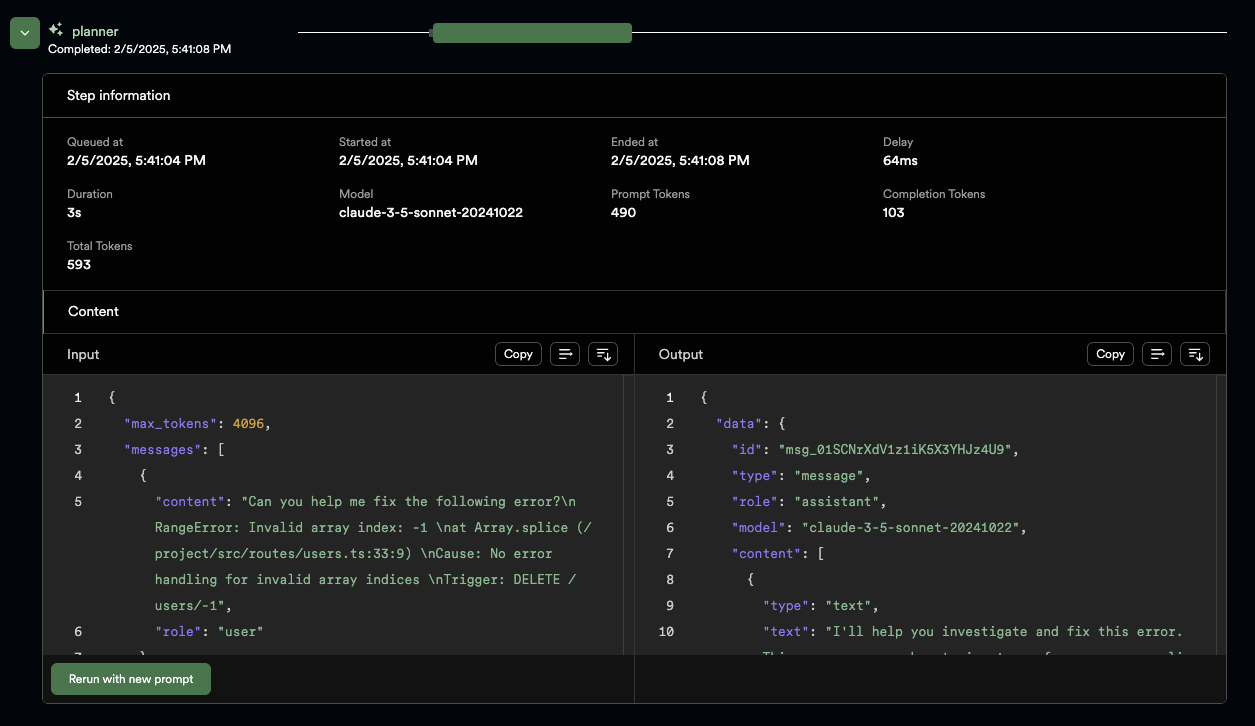
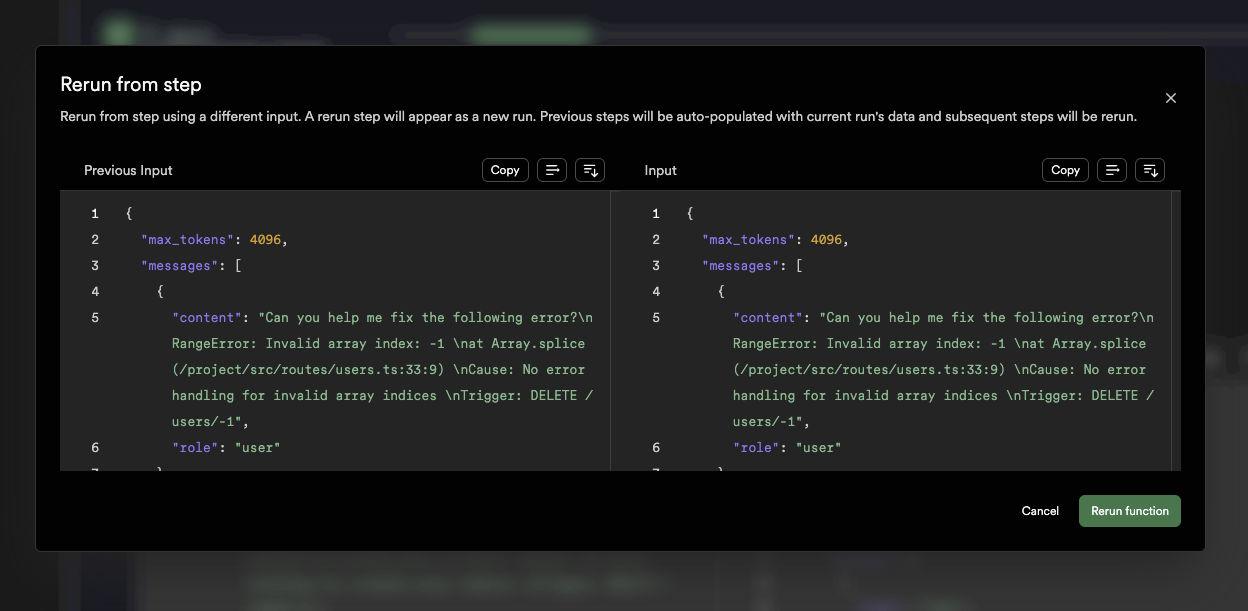 # Quick start
Source: https://agentkit.inngest.com/getting-started/quick-start
Learn the basics of AgentKit in a few minutes.
In this tutorial, you will create an [Agent](/concepts/agents) and run it within a [Network](/concepts/networks) using AgentKit.
# Quick start
Source: https://agentkit.inngest.com/getting-started/quick-start
Learn the basics of AgentKit in a few minutes.
In this tutorial, you will create an [Agent](/concepts/agents) and run it within a [Network](/concepts/networks) using AgentKit.
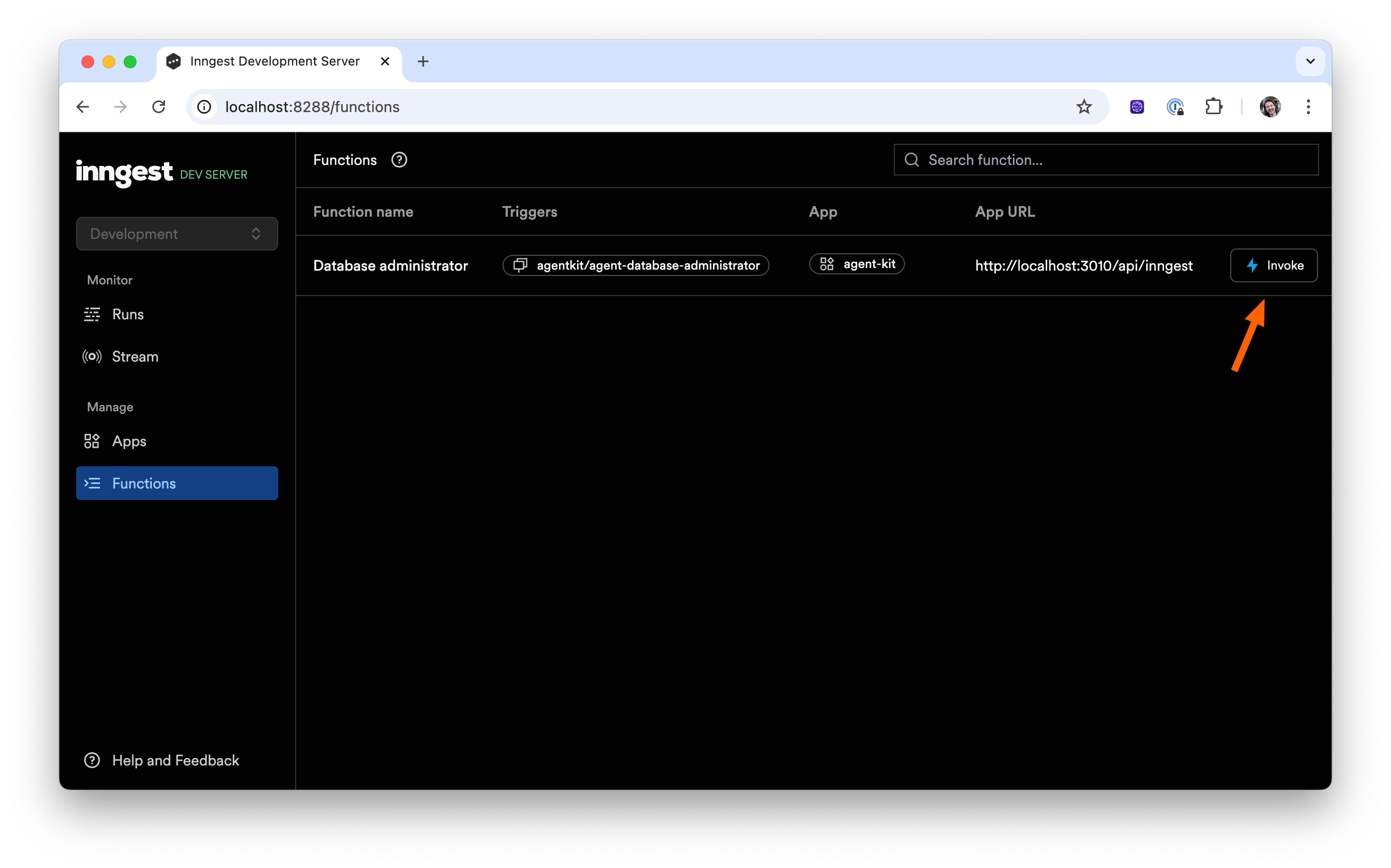 In the Invoke function modal, specify the input prompt for your agent and click the "Invoke function" button:
In the Invoke function modal, specify the input prompt for your agent and click the "Invoke function" button:
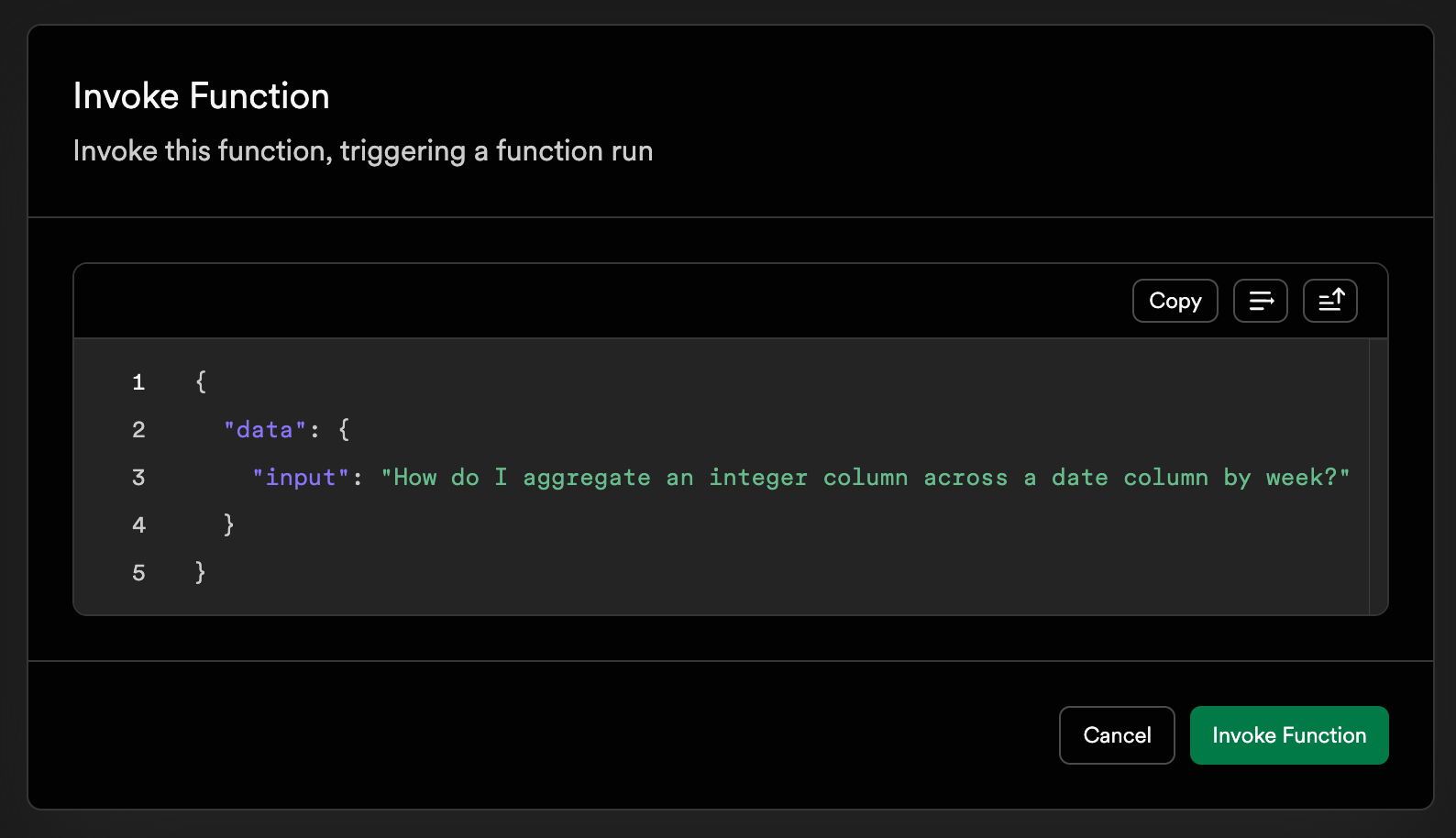 ```json Invoke payload theme={"system"}
{
"data": {
"input": "How do I aggregate an integer column across a date column by week?"
}
}
```
You'll be redirected to watch the agent run and view the output:
```json Invoke payload theme={"system"}
{
"data": {
"input": "How do I aggregate an integer column across a date column by week?"
}
}
```
You'll be redirected to watch the agent run and view the output:
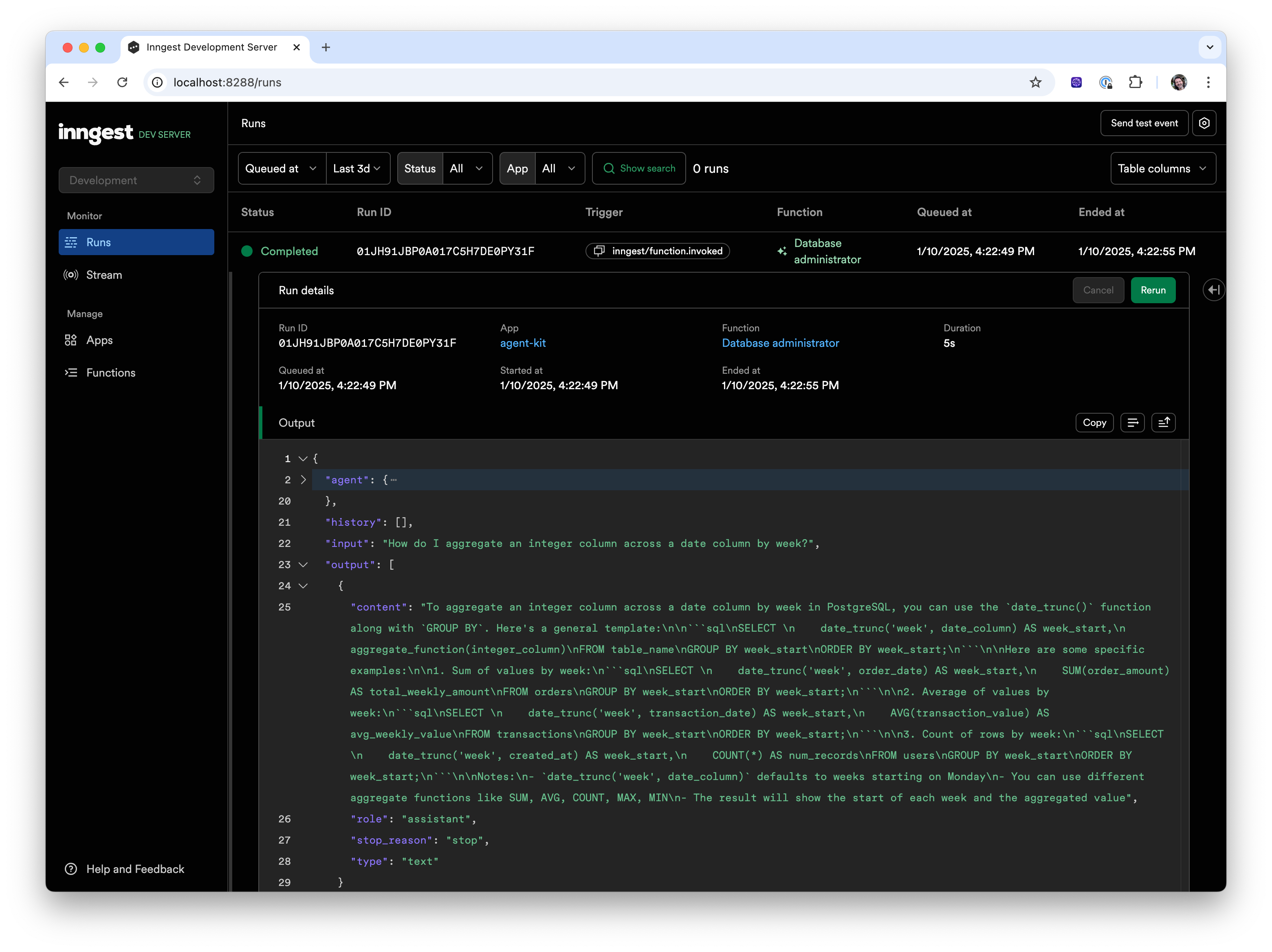
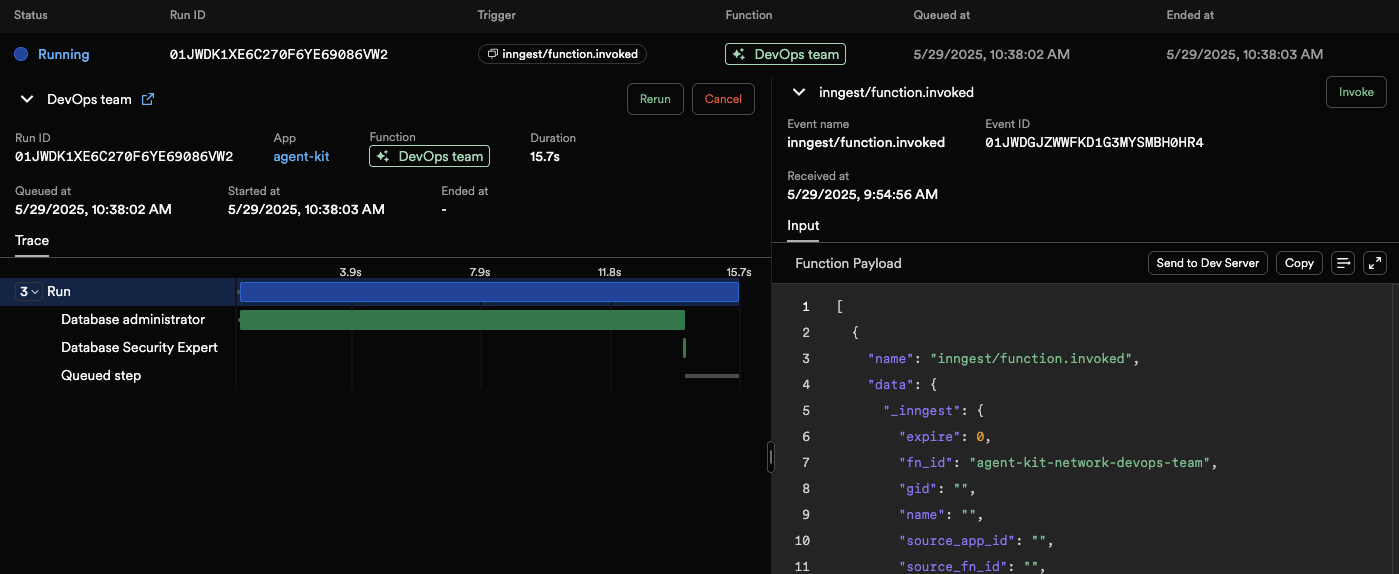 You can inspect the answers of each Agent by selecting the *Finalization* step and inspecting the JSON payload in the right panel:
You can inspect the answers of each Agent by selecting the *Finalization* step and inspecting the JSON payload in the right panel:
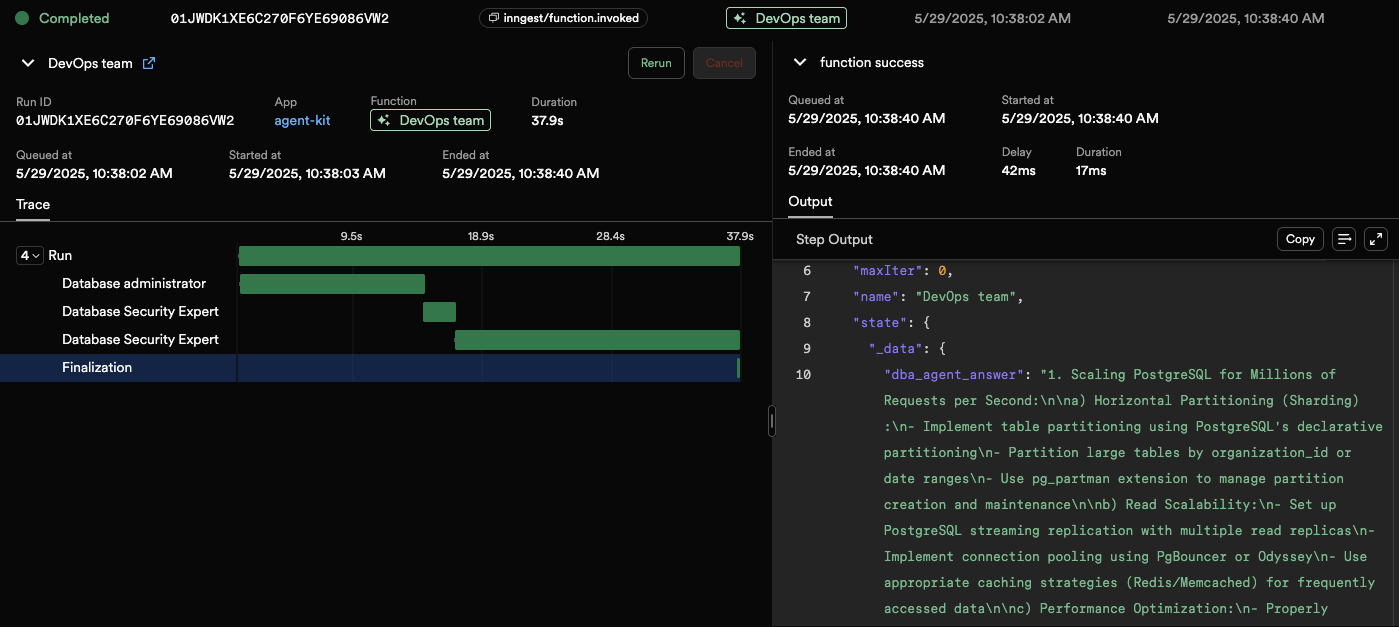
Agents Tools Network Integrations
Agents Tools Network Integrations
Agents Tools Network Integrations
Code-based Router
Agents Tools Network Integrations
Code-based Router
{" "} Agents Tools Network Integrations
Code-based Router
New to AI Agents? Follow our [Guided Tour](/guided-tour/overview) to learn how to build your first AgentKit application. All the above sounds familiar? Check our **[Getting started section](#getting-started)** or the **["How AgentKit works" section](#how-agentkit-works)** to learn more about AgentKit's architecture. ## Getting started
AgentKit enables developers to compose simple single-agent systems or entire
*systems of agents* in which multiple agents can work together.
**[Agents](/concepts/agents)** are combined into
**[Networks](concepts/networks)** which include a
**[Router](concepts/routers)** to determine which Agent should be called.
Their system's memory is recorded as Network **[State](concepts/state)** which
can be used by the Router, Agents or **[Tools](concepts/tools)** to
collaborate on tasks.

The maximum number of tokens to generate before stopping.
**Note: `defaultParameters.max_tokens` is required.**
-
{messages.map(({ id, role, parts }) => (
-
{role}{parts.map(({ id, type, content }) => type === "text" ?{content}: null )}
))}
Minimal example using a single-threaded conversation.
{messages.map(({ id, role, parts }) => (
{role}
{parts.map((part) => {
if (part.type === "text") {
return {part.content}
;
}
if (part.type === "tool-call") {
return AI is thinking...
}Selected Events:
-
{data.selected.map((e) => (
-
{e.event_name}
{e.reason}
))}
SQL Query:
{data.title}
{data.reasoning}
{data.sql}